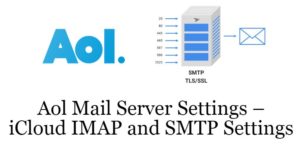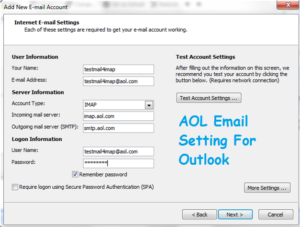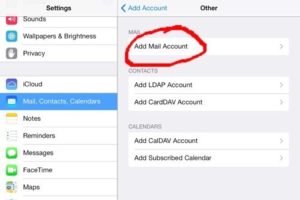AOL Mail Settings for Outlook
AOL is a web portal and online service provider based in New York City. AOL provides AOL Mail, which is a free web-based email service. The service is sometimes called AOL Instant Messenger, which also means AIM Mail.
AOL Mail has different functions available:
- Email can be attached up to a limit of 25 MB.
- AOL supports POP3, SMTP, IMAP protocols.
- Your maximum mailbox size is 1,000 new messages, 4,000 old messages, and 4,000 messages sent per screen name.
- You can link to other email accounts from other service providers like Gmail and Hotmail.
- Select Tools, then Account Settings from the Outlook menu.
- Go to the Email tab and click New.
- Select “Microsoft Exchange, POP3, IMAP or HTTP”.
- Click “Next”.
- Type your name that you want to appear on the message line you send.
- Enter your full AOL address in Email Address.
- Be sure to include “@ aol.com”
- Check “Manually configure or additional server types”.
- Click on “Next”.
- Make sure Internet email is selected. Then select IMAP under Account Type.
- Type “imap.aol.com” in Incoming Mail Server.
- Enter “smtp.aol.com” in Outgoing Mail Server (SMTP).
- Enter your AOL username in Username. Enter your AOL password in Password.
- Then click “More Settings”.
- Go to the Outgoing Server tab.
- Check “My outgoing server (SMTP) requires authentication”.
- Now go to the Advanced tab.
- For outgoing server (SMTP), in Server port numbers, type “587”:
- Click “OK” and then “Next”. Click “Finish”. Click on “Close”.
AOL Mail Setting for iPhone
AOL Mail is a free web-based email service provided by AOL, a division of Verizon Communication. Its service is sometimes referred to as an AIM mail which stands for AOL Instant Messenger. It is a commercial Web application (E-mail, Webmail). It is available in 54 different languages.
AOL has several features such as:
- Email attachment size limit up to 25 MB
- It supports protocols such as POP3, SMTP, IMAP
- Links to other email accounts such as Hotmail, Gmail
- Spam protection
- Virus protection
- Spell checking
- Supports SSL/HTTPS after login
If your AOL account is inactive for 90 days, it may become deactivated.
Open setting on your iPhone
- Scroll down and click on the Mail, Contacts and Calendars option
- You can see the Add account option, click Add account
- You can see various mail options, click AOL. Option
- Click add an email account
- You can see the name, email, password and description option
- Name: enter your name
- Email: Enter your AOL email address
- Password: Enter your AOL email password
- Description: enter “AOL”
After completing the respective fields
Choose IMAP in the incoming mail option and fill in the information provided below:
- Hostname: imap.aol.com
- Username: enter your email
- Password: enter your email password
For the outgoing mail server, enter the following information
- Hostname: smtp.aol.com
- Username: enter your email
- Password: enter your email password
- Click save and select your email address on the next screen
- Scroll down and under the outgoing mail server, choose the SMTP option
- In Main Server, select smtp.aol.com and make sure that the following information is displayed
- SSS: SSL
- Server port: 587
- Click Done, go to the previous screen and choose Advanced and make sure the following information is correct
- SSL: SSL
- Server port: imap.aol.com
- Go back to the previous screen and
- Restart your iPhone to finish your setup
AOL Mail Settings | AOL IMAP and SMTP Settings
AOL Mail IMAP Settings
A free web-based mail service provided by AOL is known as AOL Mail. It has several features that help personalize, organize and use your email. IMAP is a standard Internet protocol used by email clients and stands for Internet Message Access Protocol. IMAP is used to retrieve email from other sources. Now let’s look at the IMAP settings for AOL mail.
The steps for configuring AOL Mail IMAP are detailed below:
- Set the AOL Mail IMAP server address to aol.com.
- Set your full AOL Mail email address as AOL Mail IMAP username. For AOL email, this is your AOL username plus “@ aol.com”, such as: “user@aol.com “(or @ verizon.net, or @ games.com, or @ love.com).
- Set your AOL email password. AOL Mail IMAP password
- Set the AOL Mail IMAP port to 993.
- Set AOL Mail IMAP TLS / SSL required yes.
AOL Mail SMTP Settings
SMTP stands for Simple Mail Transfer Protocol. It is an Internet standard for the transmission of electronic mail (electronic mail). SMTP is used to send email messages between servers. Most email systems that send mail over the Internet use SMTP to send messages from one server to another.
- Set SMTP outgoing server address as aol.com
- Set the SMTP port to 587
- Set SMTP security to STARTTLS
- Set your full AOL Mail email address as the SMTP username. as: “user@aol.com” (or @ verizon.net, or @ games.com, or @ love.com)
- Set your AOL email password as an SMTP password.
Here are the steps for manual configuration of AOL mail using IMAP and SMTP on the Android phone:
Start by choosing the Mail icon from the screen of your applications. And then put the email address and email password. Select manual configuration
Choose IMAP
If you have chosen IMAP, be sure to enter the settings below and click Next.
- Set up IMAP server as imap.aol.com
- Set Security Type to None
- Set port to 143 for IMAP
- Secure – Port: 993 and Security Type: SSL / TLS (Accept all certificates)
- Insecure – Port: 143 and Security Type: None (Accept all certificates)
Enter the following outgoing SMTP settings for AOL.CO.UK and click Select Next
- Set up the SMTP server as smtp.aol.com
- Set Security Type to None
- Set the port to 587 for outgoing SMTP
Outgoing (SMTP) Secure = Port: 465 to and Security type: SSL / TLS (Accept all certificates)
Outgoing (SMTP roaming server) Secure = Port: 587 and Security type: SSL / TLS (Accept all certificates)
Outgoing (SMTP) = Port: 25 and Security Type: None (Accept all certificates)
Outgoing (SMTP roaming server) Insecure = Port: 587 and Security type: None (Accept all certificates)
Select Done. Now you are ready to use your email account on your Android phone
Further reading: Comcast IMAP and SMTP settings
Below are the steps for manual configuration of AOL mail using IMAP and SMTP on the Apple iPhone:
- Choose the Settings icon on your home screen
- Select Mail
- Select Accounts
- Select Add account
- Choose Other from the menu
- Choose the Add email account
- Now enter your name, email, and password and then click Next
- Choose Scroll down to Incoming Mail Server and enter all the necessary details, do the same for Outgoing Mail Server, and then select Next.
- Make sure Username is the full email address. The username and password are the same for the incoming and outgoing servers.
- Set the Incoming mail server hostname to imap.aol.com
- Set the Outgoing Mail Server Hostname to smtp.aol.com
- You may receive a message asking you to check inbound and outbound servers: you can click continue for each one or tap “Details” and then “Trust”
- Save it
- Choose the new account you just created
- Choose the SMTP server
- Check the SMTP settings and click Done
- The outgoing mail server hostname for AOL.CO.UK is smtp.aol.com
- Set AOL.CO.UK full email address as username
- Set your email password as the password
- Set SSL to On. You can also turn it off and use the correct port number as shown below.
- Outgoing (SMTP) Secure = Port: 465 for and Security type: SSL / TLS (Accept all certificates)
- Outgoing (SMTP roaming server) Secure = Port: 587 and Security type: SSL / TLS (Accept all certificates)
- Outgoing (SMTP) = Port: 25 and Security type: None (Accept all certificates)
- Outgoing (SMTP roaming server) Insecure = Port: 587 and Security type: None (Accept all certificates)
- Authentication is password
- Set the server port to 587